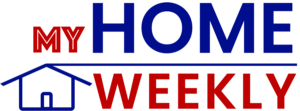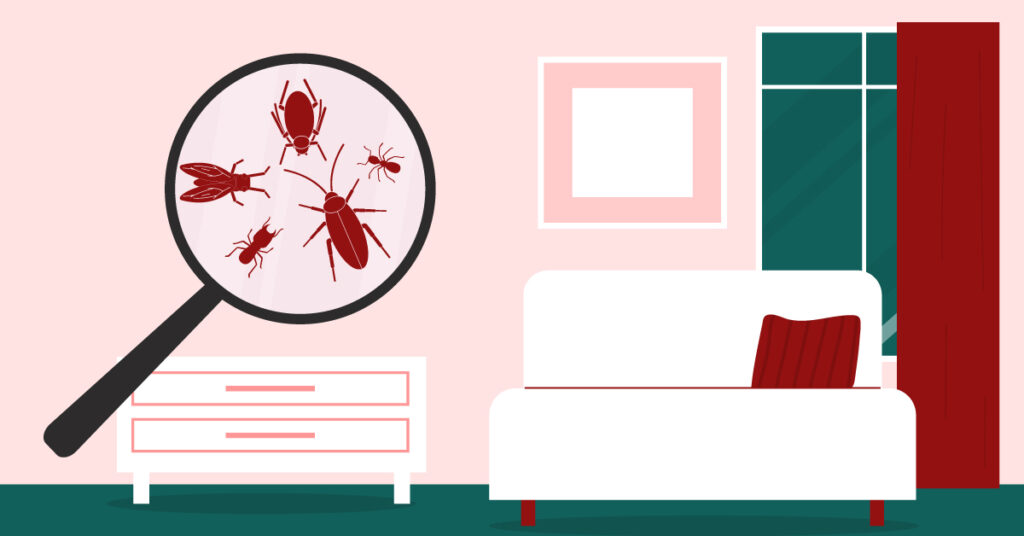With the continual increase of people working, shopping, and socializing online, home networks have become prime targets for cybercriminals. Protecting your personal information and devices from digital threats is vital, as a breach can lead to identity theft, financial loss, and compromised privacy. Not to mention a complete invasion of privacy.
Here are 10 essential cybersecurity tips to help strengthen your home network’s defenses and safeguard your digital life.
1. Secure Your Wi-Fi Network with a Strong Password
Wi-Fi networks are often the first point of entry for cyber threats, making it essential to set a strong password that can’t easily be guessed or cracked.
- Use a Complex Password: Avoid using default or common passwords like “password123” or “123456” or something easy to guess, like your address or birthday. Instead, create a password with a mix of uppercase and lowercase letters, special characters and numbers. Many browsers and password vaults, like LastPass, offer a password generator.
- Change the Default SSID: Many routers have a default network name (SSID) that includes the manufacturer’s name or model number. Change it to something unique to avoid alerting hackers to the type of router you’re using.
- Regularly Update Your Password: Change your Wi-Fi password at least once a year or if you suspect unauthorized access. This keeps potential attackers guessing and prevents long-term access if your password gets compromised.
2. Activate Network Encryption
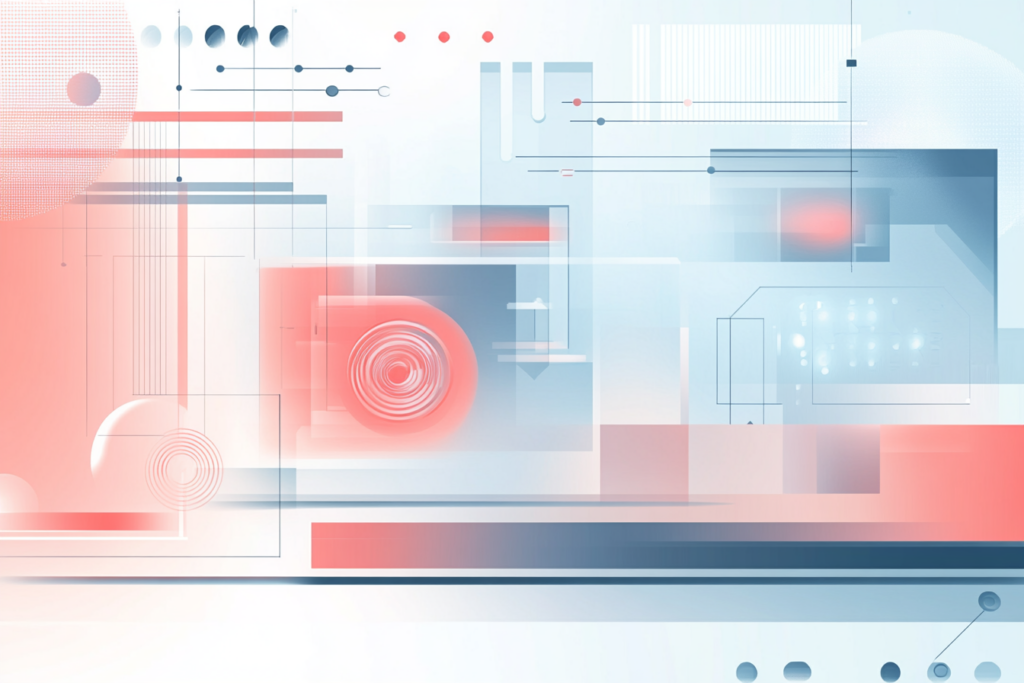
Encrypting your Wi-Fi network adds an additional layer of security. When your data is scrambled, only authorized devices can read it and while it can seem tedious at times, it is a great way to protect your network.
- Use WPA3 Encryption: Most modern routers support WPA3 (Wi-Fi Protected Access 3), the latest and most secure encryption protocol. WPA3 offers stronger protections against brute-force attacks than its predecessor, WPA2.
- Avoid WEP Encryption: WEP (Wired Equivalent Privacy) is outdated and easily cracked. If your router only supports WEP, it’s time to upgrade to a new, more secure router.
- Verify Encryption Settings Regularly: Check your router settings periodically to ensure your encryption is still enabled and updated.
3. Update Your Router’s Firmware
Router manufacturers often release firmware dedicated to fixing vulnerabilities and improving security. Neglecting these updates can leave your home network more vulnerable to attacks.
- Enable Automatic Updates: Many modern routers allow you to enable automatic firmware updates, so you always have the latest security patches.
- Check for Updates Manually: If automatic updates aren’t available, log into your router settings regularly to check for and install updates.
- Replace Outdated Routers: If your router no longer receives firmware updates, consider upgrading to a newer model with improved security features.
4. Set Up a Guest Network
If you have guests who frequently connect to your Wi-Fi, a guest network is a great way to give them access without compromising the security of your main network.
- Create a Separate Network: A guest network keeps visitors from accessing your main network, where your personal devices and data are stored.
- Use a Different Password: Make the guest network password distinct from your primary network password to prevent unauthorized access.
5. Install Firewalls on Your Network
A firewall acts as a buffer between your network and the internet, monitoring and actively blocking potentially harmful traffic.
- Use the Built-In Router Firewall: Most modern routers have a built-in firewall. Make sure it’s enabled in the settings to add an extra layer of protection.
- Consider a Software Firewall: In addition to the router firewall, you can install a software firewall on individual devices to prevent unauthorized access.
- Monitor Firewall Logs: Some routers allow you to view activity logs, which can alert you to suspicious activity or potential intrusions on your network.
6. Enable Network Access Control (NAC)
Network Access Control (NAC) gives you the power to control which devices are allowed to connect to your network based on specific criteria.
- Use MAC Address Filtering: Every device has a unique MAC (Media Access Control) address. By toggling the MAC address filter on your router, you can limit access to only pre-approved devices.
- Monitor Connected Devices: Regularly check all of the devices connected to your network. If you see any unfamiliar devices, change your Wi-Fi password and check your security settings.
- Implement Two-Factor Authentication: Some advanced routers support two-factor authentication, adding an additional security step for accessing your network settings.
7. Update Your Connected Devices Regularly
Smartphones, laptops, smart TVs, and other connected devices are part of your network’s ecosystem and can all act as entry points for hackers if not properly secured.
- Enable Automatic Updates: Set your devices to automatically install security updates, often including patches for vulnerabilities that cybercriminals exploit.
- Install Antivirus Software: Keep antivirus and anti-malware software up-to-date on computers, smartphones, and tablets.
- Delete Unused Apps: Regularly uninstall unused apps to reduce your exposure to potential threats.
8. Implement Virtual Private Networks (VPNs)
A VPN encrypts your internet connection, making it difficult for hackers to intercept your data. It’s an excellent tool for protecting your privacy on any network, including your home Wi-Fi.
- Use a VPN on All Devices: Install VPN software on your computer, smartphone, and tablet to encrypt your data and keep it secure from external threats.
- Choose a Reliable VPN Provider: Look for a VPN service with a strong reputation for security, and that does not log your online activity.
- Consider a Router-Based VPN: Some routers support VPN configurations, allowing you to encrypt traffic on all devices connected to your network.
9. Educate Household Members on Safe Internet Practices
Unfortunately, no matter how secure your network is, it can be compromised if household members inadvertently download malware or fall for phishing scams.
- Avoid Suspicious Links and Downloads: Teach family members to recognize and avoid phishing emails and not to click on anything unknown or download attachments from untrusted sources.
- Use Strong, Unique Passwords: Encourage everyone in the household to use unique passwords for different accounts, which prevents a data breach in one account from compromising others.
- Set Up Parental Controls: If you have children, enable parental controls to monitor their online activity and restrict access to certain websites, further protecting the network.
10. Regularly Monitor Network Activity
Staying aware of network activity can help you quickly identify suspicious behavior and address potential threats before they escalate.
- Check for Unusual Activity: Many routers have monitoring tools that allow you to see traffic logs. Keep an eye on activity for any unusual or unauthorized access.
- Conduct Routine Network Audits: Once every few months, audit your network settings and devices to ensure all security features are properly enabled and functioning correctly.
- Disconnect Unused Devices: Devices that aren’t regularly used still consume bandwidth and can pose security risks, so disconnect them when not in use.
Keep Your Home Network Secure
Securing your home network is crucial in today’s connected world. By implementing these cybersecurity practices—from securing your Wi-Fi network and updating devices to educating household members on safe internet habits—you can significantly reduce the risk of cyber threats.
Taking proactive steps to protect your network doesn’t just safeguard your data and personal information; it also brings peace of mind, allowing you to enjoy the benefits of a connected home with confidence.
You might also be interested in: How to Conduct a Home Security Audit: 6 Easy Steps