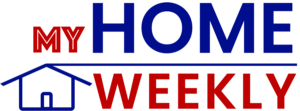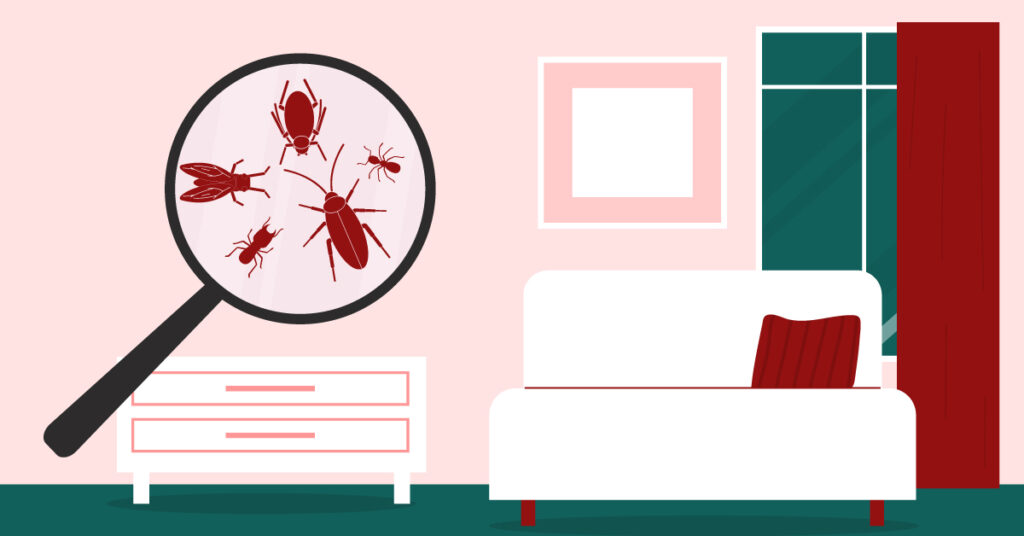Outdoor Wi-Fi security cameras are wireless surveillance devices that connect to your home internet and allow you to monitor and protect your property from anywhere. These cameras typically capture high-definition video and often include features like two-way audio (allowing you to talk through the camera), night vision for low-light conditions, and smartphone apps for live viewing and alerts. In essence, a Wi-Fi camera lets you see what’s happening at home from anywhere, giving you peace of mind whether you’re in the next room or away on vacation.
Why do these cameras matter for a homeowner? For one, a visible security camera can deter burglars and vandals; many thieves will skip a house if they spot a camera, judging it “not worth the risk.” Beyond security, an outdoor camera lets you check on package deliveries, see who’s at the door, or watch kids and pets playing outside, all from your phone.
In short, a Wi-Fi security camera is an affordable entry point to home security, providing safety, convenience, and confidence in knowing your home is being monitored. Discover how to select and install a Wi-Fi security camera today.
Must-Have Features for Entry-Level Outdoor Cameras
When shopping for an outdoor Wi-Fi camera, focus on the essential features that ensure reliability and usability. Here are the key must-haves to look for:
Weather Resistance
Outdoor cameras must withstand rain, snow, heat, and cold, making durability a critical factor. Look for a weatherproof rating, such as IP65 or higher, which indicates that the camera’s housing is dust-tight and water-resistant enough to withstand heavy rain. A good outdoor camera should also operate in the temperature extremes of your climate (check the specified operating temperature range), ensuring your camera will keep working through winter freezes or summer heatwaves.
HD Video Quality
Clear video resolution is crucial for capturing details, such as faces or license plates. Most entry-level cameras offer at least 1080p HD, which is the recommended minimum for capturing detailed and reliable footage. Higher resolutions (2K or 4K) are available on pricier models, but 1080p provides good clarity at an affordable price. Also consider the camera’s field of view (a wider angle means it covers a larger area) and whether it has features like HDR to handle bright sunlight and shadows, resulting in a more balanced picture.
Night Vision
Since many incidents occur at night, your camera should be able to capture images in low-light conditions. Infrared (IR) night vision is a very common feature that uses IR LEDs to illuminate the scene invisibly, producing black-and-white video in complete darkness.
Check the night vision range (how far it can see in the dark, often 25-50 feet for entry models). Some cameras offer color night vision, utilizing a built-in spotlight or low-light sensor, which allows for the display of color images at night. However, keep in mind that bright spotlights can make the camera more noticeable.
Motion Detection Alerts
Almost all modern Wi-Fi cameras include a motion sensor that triggers recording and smartphone alerts when movement is detected. Smart motion detection helps you filter out false alarms – for example, some cameras can distinguish between a person and a swaying tree or a passing car. Look for adjustable sensitivity or the ability to set activity zones, so you receive alerts only for the areas you care about (e.g., your doorway and not the street).
Two-Way Audio
A built-in speaker and microphone let you communicate via the camera. This two-way audio feature is incredibly handy for a variety of situations. You can greet visitors or delivery people through the camera, scold a mischievous pet in the yard, or shout at an intruder to scare them off – all without opening the door.
Storage (Cloud vs. Local)
Consider how the camera stores video recordings. Local storage means the footage is saved on a memory card or hard drive at your home (often a microSD card in the camera). This avoids subscription fees and keeps video private, but storage space is limited.
Cloud storage means videos are uploaded to the company’s online server. This usually requires a monthly fee but offers secure off-site backup and access from anywhere.
Some entry-level cameras offer a small amount of free cloud storage or none at all. Ideally, choose a camera that supports both local and cloud storage, or at least gives you the option to expand later. That way, you can store clips locally for quick access and use cloud storage as a backup or for longer retention.
Battery-Powered vs. Wired Cameras

One significant decision is whether to opt for a battery-powered (wireless) camera or a wired camera. Entry-level cameras come in both types, and each has pros and cons suited for different situations:
Battery-Powered Cameras (Wireless)
These run on rechargeable batteries instead of a constant power cable. The obvious advantage is easy installation – you can mount them almost anywhere without worrying about finding an outlet or running wires, which is particularly beneficial for renters or covering areas far from the house. They also continue working during a power outage.
However, you’ll need to recharge or replace the batteries periodically (typically every 2-6 months, depending on usage and camera model). Some battery cameras support solar panels to keep them charged, which can be a helpful add-on if the camera will get good sun exposure. In general, choose a battery-powered camera if you want maximum flexibility in placement and a simple DIY setup, and you’re okay with the occasional need for battery charging.
Wired Cameras (Plug-in or Hardwired)
“Wired” in the context of Wi-Fi cameras typically refers to the camera being connected to a power source (although video feeds still transmit over Wi-Fi). The benefit is continuous power. Wired cameras are ideal for high-traffic areas where the camera will record frequently (and thus would drain a battery quickly) or if you want 24/7 recording. They are generally more “set it and forget it.”
However, you’ll need a power outlet nearby where you want to install it, or you may need to drill through a wall and connect to indoor power. This can limit placement options and make installation trickier. Some outdoor cams can be hardwired into your home’s electrical system or to an existing doorbell’s wiring, which provides a clean look but may require professional installation unless you’re comfortable with electrical work. In summary, wired cameras offer great reliability and zero maintenance, but ensure you plan how to run the cable safely. Use weatherproof cable covers or conduit for any outdoor wiring, and avoid plugging into an exposed outlet without proper protection.
DIY Installation Guide: Step-by-Step
One of the great advantages of entry-level Wi-Fi cameras is that you can install them yourself – in most cases, there’s no need to pay for professional installation. They’re designed for the average homeowner to set up with just a screwdriver and a smartphone. Below is a step-by-step guide to installing your outdoor camera..
1. Plan Your Camera Placement
Decide where you want to mount the camera. Focus on your home’s vulnerable entry points: front door, back door, garage, and first-floor windows are common areas to watch.
Mount the camera high enough that it’s out of easy reach for an intruder (around 8–10 feet off the ground is a good height), but not so high that it only captures the tops of heads.
- Ensure the camera has a clear view of the area you want to monitor, with minimal obstructions.
- Avoid pointing the camera directly toward the sun or reflective surfaces, which can cause glare and poor image quality.
- Consider Wi-Fi signal strength: the camera needs to stay within range of your Wi-Fi router.
- Choose a location that balances security coverage with a reliable Wi-Fi connection.
2. Set Up the Camera (App and Wi-Fi)
Most Wi-Fi cameras utilize a mobile app for setup, making configuration straightforward.
- First, charge the camera’s battery (if it’s a wireless model) or run the power cable to an outlet (if it’s wired), but don’t permanently mount it yet.
- Next, download the camera’s app as instructed in the user manual (scan the QR code or search for it in the App Store or Google Play).
- Create an account if prompted. The app will guide you through adding the new device, typically by pressing a setup button on the camera and connecting to your Wi-Fi.
- During setup, you’ll need to enter your Wi-Fi network name and password to get the camera online.
- Once connected, you can give the camera a name in the app (like “Front Door” or “Driveway”) so it’s easy to identify.
3. Mount the Camera Hardware
Now that the camera is configured and you’ve verified it works, it’s time to mount it in your chosen spot. Most outdoor cameras come equipped with mounting brackets or base and screws.
- Hold the bracket up to the wall or surface where you want the camera to be positioned, and mark the screw hole positions with a pencil.
- If mounting on wood, you can likely screw directly into it.
- For harder surfaces like brick or stucco, you’ll need to use a drill and wall anchors (often provided in the box)
- Drill holes at the marked spots, insert the plastic anchors, then screw the bracket in place.
- Make sure the bracket is secure and not wobbly.
- Attach the camera unit to the mount as directed – some cameras snap into a magnetic mount, others have a knob or screws to secure them.
- Adjust the camera’s angle to cover the desired field of view (most mounts let you tilt/swivel the camera).
- Important: If your camera has a power cord, take care to weather-proof the cable. Use cable clips or conduit to fasten the cord neatly along the wall. If the plug connection is outdoors, cover it with a waterproof housing.
- For battery-powered cameras, mounting is simpler – just ensure it’s clicked in properly and locked (so it doesn’t get blown off by wind or easily stolen).
4. Test and Tweak
With the camera physically installed, do a quick run-through to ensure everything works properly. Walk in front of the camera to activate the motion detection and check that you receive an alert on your phone. Verify that the camera’s live view shows the area you want (can you see the full doorway? Is anything important cut off at the edges?). If something isn’t right – maybe the Wi-Fi signal is weak or the angle needs adjustment – now is the time to address it.
You might need to adjust the router’s placement or add a Wi-Fi range extender if the signal is low. In the camera app, explore settings like motion detection sensitivity or activity zones to optimize notifications (e.g., you can draw an activity zone to ignore the street or a neighbor’s property and focus on your driveway).
Once you’re satisfied, you can officially put your camera “on duty.” Congratulations – you’ve set up your own home security camera!
When to Hire a Professional Installer
Installing one or two Wi-Fi cameras is usually a DIY-friendly task, but there are scenarios where hiring a professional is wise. Consider hiring a pro if any of the following apply:
- Complex Wiring: If you choose a camera that requires hardwiring into your home’s electrical system or an existing doorbell circuit, a licensed electrician or professional installer can ensure it’s done safely and correctly. Dealing with electrical wiring carries risk – a pro will know how to cut power, connect wires, and mount the device to code.
- Multiple Cameras or Full System Setup: When you’re installing several cameras or integrating with a broader security system, the project can become more complicated. A professional installer will have experience optimizing camera placement for full coverage and can save you time by installing everything in one go.
- Challenging Mounting Locations: Not every Network Video Recorder ladder or drilling into certain materials. If you need a camera mounted high on a second-story eave, on a masonry surface, or in a tricky spot, an installer has the tools (and insurance) to do it safely. They’ll know the right mounting hardware and techniques for different surfaces (brick, stucco, metal, etc.).
- Time and Convenience: Lastly, there’s nothing wrong with hiring a professional for convenience. If you’re simply not handy or don’t have the time, many security companies and even big-box retailers offer affordable installation services for cameras. They will set up the camera, connect it to your Wi-Fi, adjust the settings, and show you how to use the app.
Future-Proofing and Scaling Up Your System
One camera is a great start, and the good news is that you can expand your security setup over time. When choosing an entry-level camera, keep future needs in mind so that your system can grow with you:
- Adding More Cameras: Make sure the camera you choose will allow adding multiple cameras on the same platform easily. Most camera mobile apps support multiple cameras, so you can monitor all your devices in one place.
- Integrating with Smart Home Hubs: Think about other smart devices or systems you may want to use. Entry-level Wi-Fi cameras can often connect with popular smart home platforms. Look for cameras that work with Amazon Alexa, Google Assistant, or Apple HomeKit.
- Wi-Fi and Network Considerations: Each additional Wi-Fi camera will put a bit more load on your home network. As you scale up, be mindful of your bandwidth. If you add several cameras that all stream or upload video, you might notice network slowdowns, especially if you have many devices connected. A solution is to upgrade to a dual-band or mesh Wi-Fi router for better coverage, or dedicate a separate Wi-Fi network (or VLAN) for your cameras.
- Expandable Storage and Power Options: If you anticipate storing a lot more footage in the future (such as adding more cameras or requiring continuous recording), consider a camera that supports external storage or works with a hub/NVR that can be easily upgraded.
By keeping these factors in mind, your entry-level camera purchase won’t leave you stuck. You’ll be able to build on it, adding more cameras around your property and connecting them to the rest of your smart home.
Home security technology is always evolving, but focusing on standard platforms and interoperability will help your system stay current and up-to-date. With a scalable setup, you can confidently expand coverage knowing all the pieces will work together to keep your home safe.
You might also be interested in: 5 Questions to Ask Before Signing a Security Services Contract